Who hasn't played the most popular Snake Game that came out with almost all Nokia phones in the 90s'? In today's project, we recreated that same snake game with python using turtle graphics.
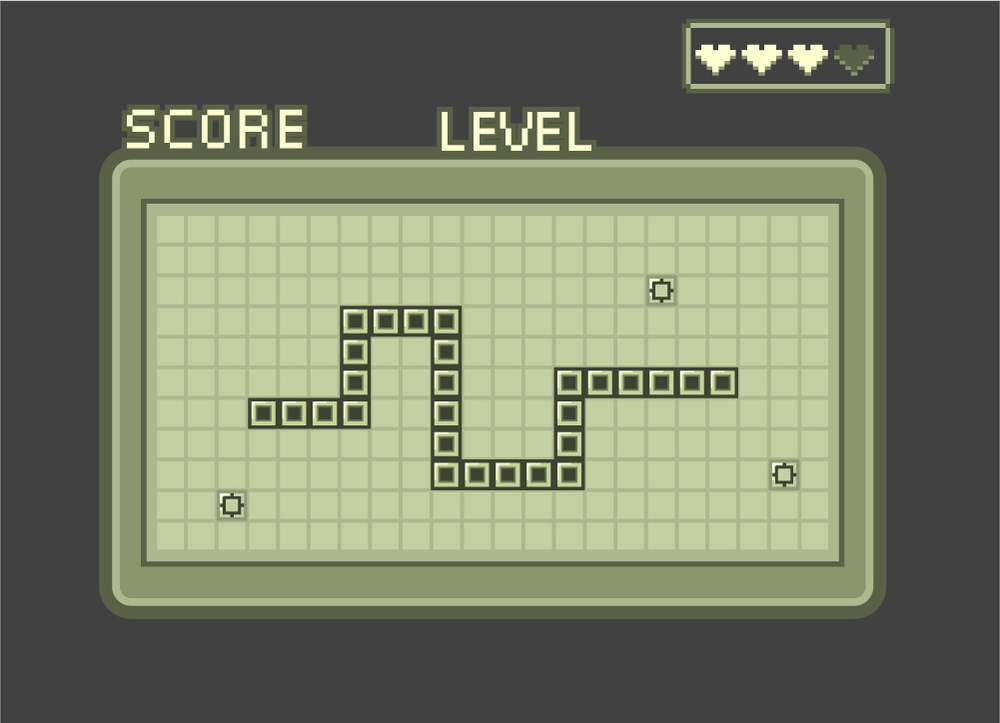
In part 1 of the project, we will find out how to create the snake's body, move the snake and user control to change the direction of the snake to either up, down, left or right.
After setting up the main.py file by importing all the initial modules for the project, we have to create a new module named snake.py which will be used to ceate the snake class with certain attributes & methods.
At first we need to import turtle graphics to the snake.py. Then certain constants need to be declared to use in methods of Snake class.
from turtle import Turtle
SNAKE_MOVEMENT = 20
UP = 90
DOWN = 270
RIGHT = 0
LEFT = 180Here, the SNAKE MOVEMENT constant is the speed of the snake with which it will move. And the rest are used to change the direction of snake's head.
The Snake Class
After the constant declaration, the Snake class is initiated with a list to hold each part of snake's body as an object and a method to create parts of the snake.
class Snake:
def __init__(self):
self.snake_body = []
self.create_snake()Creating the Body
The create_snake() method actually clones the initial turtle object 3 times with the help of a for loop. With each iteration, at first a clone of the initial turtle object is created, then with the goto() method of turtle, the cloned part is moved by 20 pixels behind the previous snake body part. This is because the default turtle object is 20 px in width and 20 px in height. In this way, the next body part of the snake will get attached to the previous body part. And finally, the cloned body part is appended to the list snake_body. After the iteration is done, the initial turtle object needs to be hidden so that when the snake moves on the turtle screen, the initial turtle object doesn't show up.
def create_snake(self):
turtle_object = Turtle("square")
turtle_object.color("#f7f1e3")
turtle_object.penup()
x_cor = 0
for _ in range(3):
new_shape = turtle_object.clone()
new_shape.goto(x_cor, 0)
self.snake_body.append(new_shape)
x_cor -= 20
turtle_object.hideturtle()Moving the Snake
This part here is the trickiest part. The snake needs to move in a way, so that, if it changes the direction of the head, the rest of the body will follow. For this reason, we need to move each part of the snake to the second last position of the snake. If we just try to move each part independantly, then when the head of the snake will change it's direction, the reast of the body parts will not follow the head, rather it will keep moving to the last direction of the head.
Inside of the move() method, we'll initiate a for loop with a range from length of the snake_body list to 0 with step of -1. Then we'll grab hold of the x-coordinate and y-coordinate of the last position of the second last body part of the sanke. And then move the last body part to the position of the second last body part. In this way, when the snake's head changes it's direction, the next body part of the snake will follow the head.
def move(self):
for snake_part in range(len(self.snake_body) - 1, 0, -1):
new_x_cor = self.snake_body[snake_part - 1].xcor()
new_y_cor = self.snake_body[snake_part - 1].ycor()
self.snake_body[snake_part].goto(new_x_cor, new_y_cor)
self.head.forward(SNAKE_MOVEMENT)In the main.py, we'll import the snake module and create a snake object. Then, to negate the screen update each time our snake moves, we will use the tracer() method of the screen and set the argument to 0. Then, we'll create a while loop to continue the game. To break the while loop, we'll set a trigger end_game.
Inside the while loop, we'll call the update() method to update the screen everytime our snake moves. Then, we'll have to import the time module of python. We have used the sleep() method of the time module which takes 1 argument; time as millisecond as the speed of our snake. We'll have to declare a variable game_speed and set it's value 0.1. Then inside the sleep() method, we'll pass the variable.
After that, we'll call the move() method which will initiate the snake to move forward.
# Run the game
game_speed = 0.1
end_game = False
while not end_game:
screen.update()
time.sleep(game_speed)
snake.move()User Control
We'll use turtle's listen() method to listen for key strokes and the onkey() method to set keys for the user to control the snake.
# User control
screen.listen()
screen.onkey(snake.up, "Up")
screen.onkey(snake.down, "Down")
screen.onkey(snake.left, "Left")
screen.onkey(snake.right, "Right")The key names are case sensitive and needs to be same as name of keys of the keyboard. After declaring the onkey() method, we'll create the up, down, left and right method inside our Snake class.
def up(self):
if self.head.heading() != DOWN:
self.head.setheading(UP)
def down(self):
if self.head.heading() != UP:
self.head.setheading(DOWN)
def right(self):
if self.head.heading() != LEFT:
self.head.setheading(RIGHT)
def left(self):
if self.head.heading() != RIGHT:
self.head.setheading(LEFT)The conditional checks are there so that the snake can't reverse it's heading and move in the opposite direction when the user strokes opposit direction key. We have now successfully created our snake and user control to move the snake up, down, left & right. And here's the full code snippet of main.py for today -
from turtle import Screen
from snake import Snake
import time
# Screen attributes
screen = Screen()
screen.setup(width=600, height=600)
screen.bgcolor("#2c2c54")
screen.title("The Snake Game")
screen.tracer(0)
# Create snake object
snake = Snake()
# User control
screen.listen()
screen.onkey(snake.up, "Up")
screen.onkey(snake.down, "Down")
screen.onkey(snake.left, "Left")
screen.onkey(snake.right, "Right")
# Run the game
game_speed = 0.1
end_game = False
while not end_game:
screen.update()
time.sleep(game_speed)
snake.move()
# Screen exit
screen.exitonclick()The full project can be accessed via my github repository. With a monk like mind and a hand full of wild codes, I'll post tomorrow again in sha Allah for the second part of the snake game.

